Magic Tools
Features
One-time Purchase Packages
AI Inpainting Generator
Remove or replace any part of your image with AI
Source Image
Prompt
Aspect Ratio
Generation Mode
Output
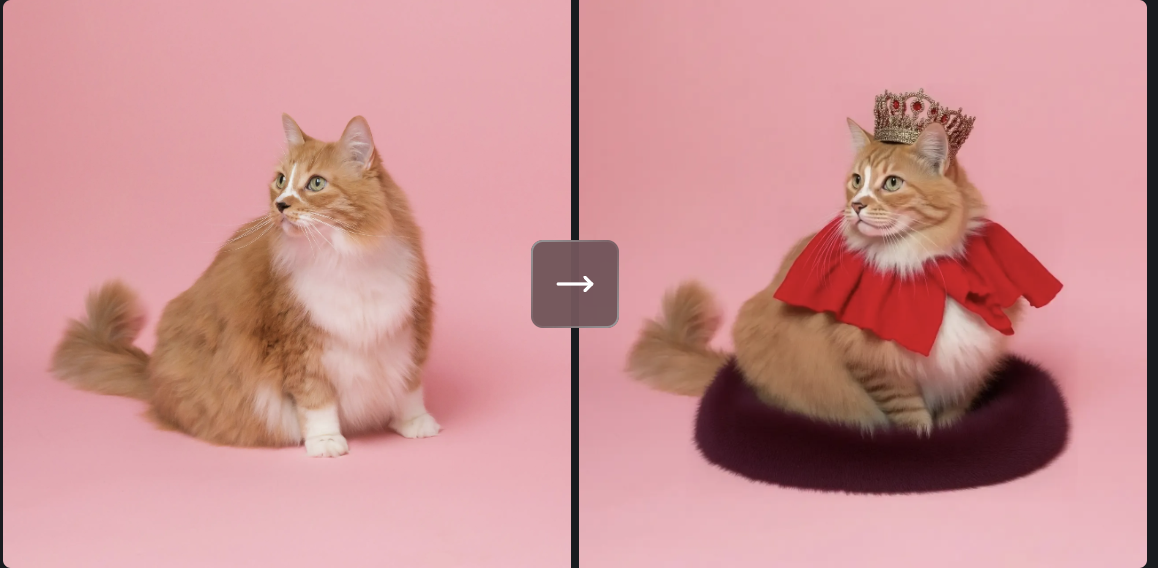
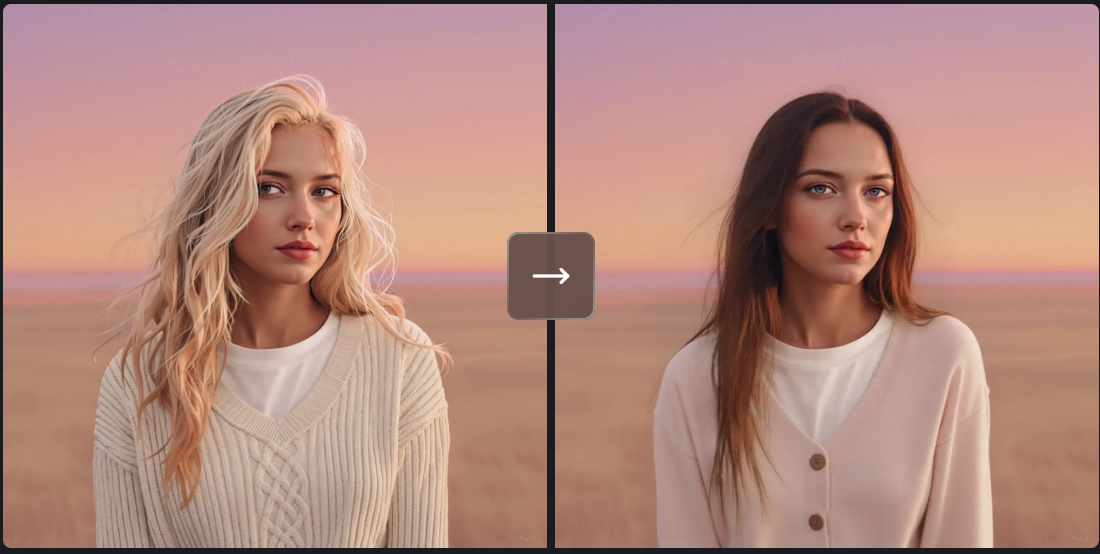
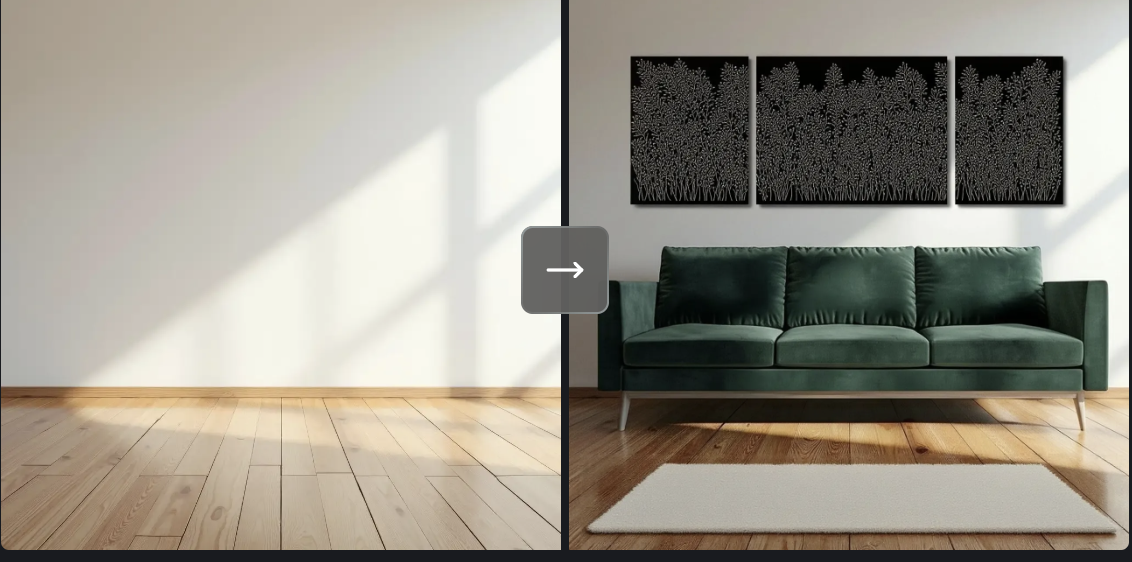
Enter a prompt and upload an image to start inpainting
Magic Tools
Features
One-time Purchase Packages
Remove or replace any part of your image with AI
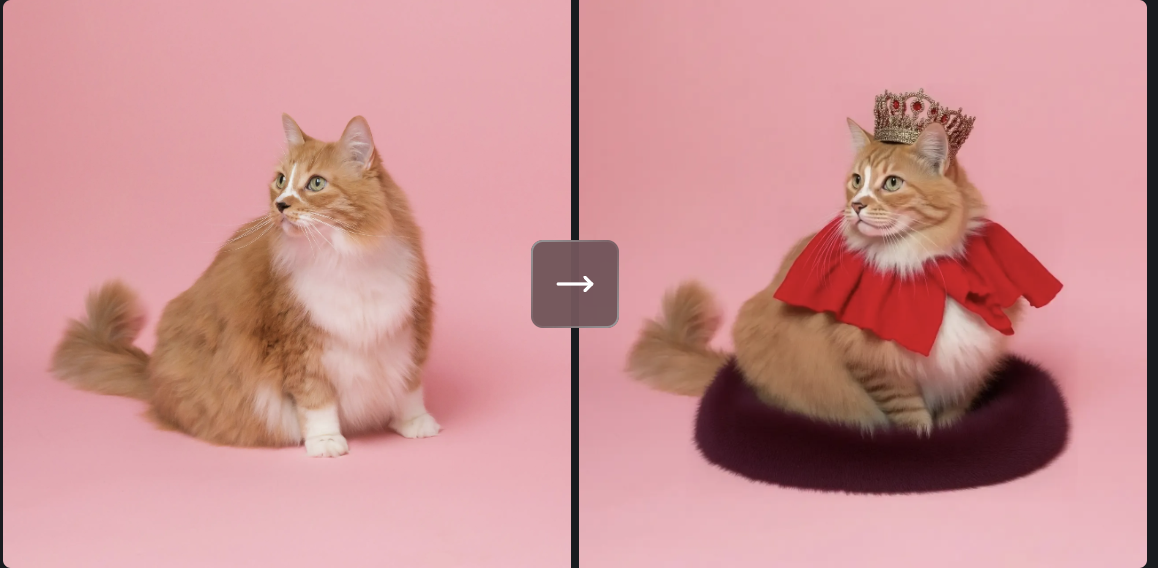
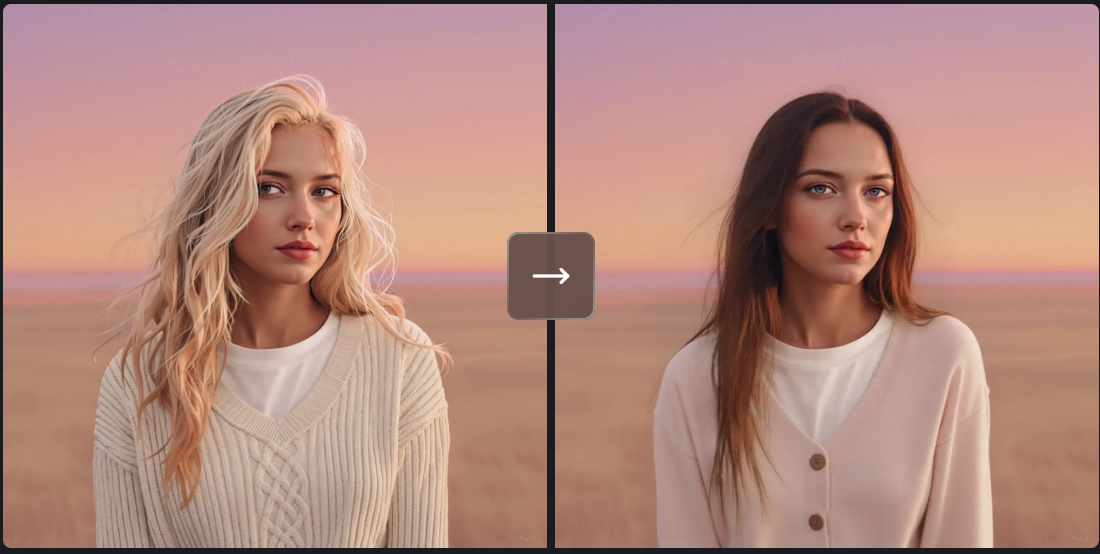
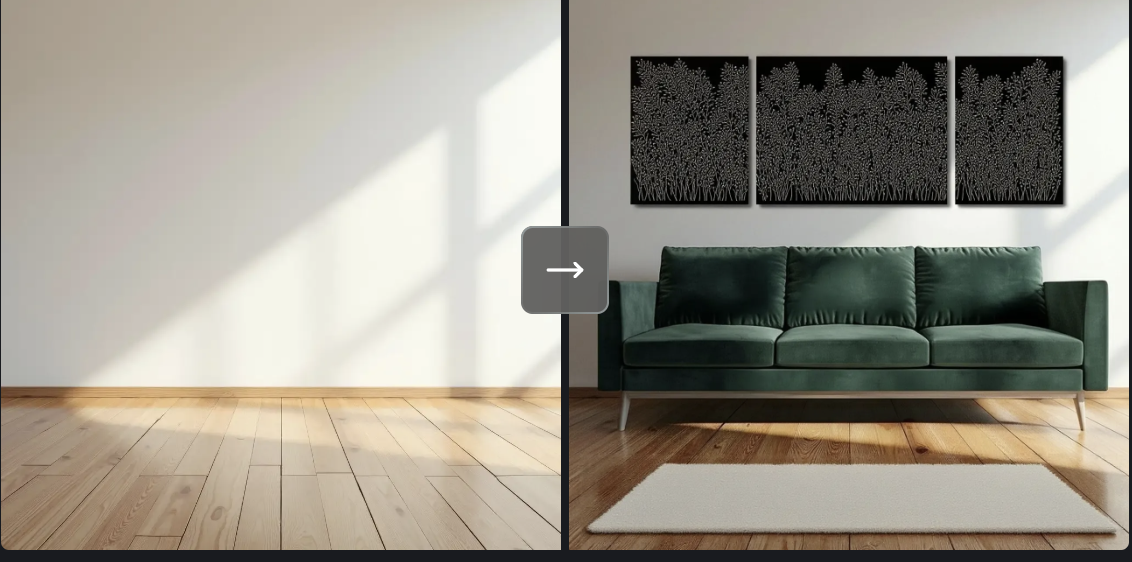
Enter a prompt and upload an image to start inpainting
Experience the power of intelligent image editing with our AI Inpainting technology. Transform, enhance, and reimagine your photos with unprecedented control and precision, making complex image editing accessible to everyone.
Transform your images with precision using our advanced AI Inpainting technology. Whether you need to remove unwanted objects, replace backgrounds, or modify specific elements, our tool delivers natural-looking results that seamlessly blend with your original image.
Our AI Inpainting system understands image context and composition, ensuring that every edit maintains visual coherence. From simple touch-ups to complex image transformations, achieve professional results without extensive editing experience.
Choose from four specialized AI Inpainting modes, each designed for different editing needs. From rapid iterations to ultra-detailed edits, select the perfect balance of speed and quality for your project.
Take full control of your image editing with our intuitive AI Inpainting tools. Our advanced masking system lets you precisely select areas for modification, while intelligent prompt processing ensures your edits match your vision perfectly.
Whether you're removing distractions, replacing elements, or adding new features to your images, our AI Inpainting technology provides the precision and flexibility you need for professional results.
Transform your images in three simple steps with our AI Inpainting technology. No complex editing skills required - just upload, describe, and watch the magic happen.
Start by uploading the image you want to modify. Our AI Inpainting tool supports various image formats and automatically optimizes them for the best results. Choose an image where you want to remove, replace, or modify specific elements.
Tell us what you want to change in your image using natural language. Whether it's "remove the background", "change the wall color to blue", or "add flowers to the vase" - our AI understands your intent and makes precise modifications.
Click generate and watch as our AI Inpainting technology transforms your image according to your description. Once complete, you can preview the results, make adjustments if needed, and download your edited image in high quality.
AI Inpainting works best with clear, well-lit images that have good resolution. While our technology can handle various image types, photos with distinct objects and clean backgrounds typically yield the best results. We support common formats like JPG, PNG, and WEBP, with a maximum resolution of 1024x1024 pixels.
Our AI Inpainting technology achieves high accuracy in most scenarios, especially when working with common objects and textures. The accuracy depends on factors like image quality, complexity of the desired changes, and clarity of your instructions. Using the Ultra generation mode provides the highest level of detail and accuracy, while Turbo mode offers quicker results for simpler edits.
Yes, you can edit multiple areas in a single generation. Simply describe all the changes you want to make in your prompt, and our AI will process them together. However, for the best results, we recommend making complex changes incrementally, especially when working with different parts of the image that require distinct modifications.
Credit consumption varies by generation mode: Turbo mode uses 2 credits, Boost mode uses 6 credits, Pro mode uses 10 credits, and Ultra mode uses 12 credits. Each mode offers different levels of detail and processing time, allowing you to choose the best balance between quality and credit usage for your specific needs.
If you're not completely satisfied with the results, you can try adjusting your prompt to be more specific, using a different generation mode, or making multiple attempts with slightly different descriptions. Remember that each generation can produce slightly different results, so don't hesitate to experiment until you achieve your desired outcome.